1 – SMARTPHONE / FIRE STICK / BOX ANDROID / ANDROID TV
Méthode 1 : IPTV SMARTERS PRO
Étape 1 : Commencez par télécharger l’application IPTV Smarters Pro depuis ICI
Étape 2 : Ouvrez l’application une fois téléchargée.
Étape 3 : Dans cette étape, sélectionnez le nom de votre choix dans la première case. Dans les deuxième et troisième cases, saisissez le nom d’utilisateur et le mot de passe . Dans la quatrième case, saisissez l’ URL (ces informations vous seront envoyées par e-mail).
Étape 4 : Cliquez maintenant sur « AJOUTER UN UTILISATEUR » pour passer à la section suivante.
Étape 5 : Cliquez maintenant sur l’icône « TV en direct » comme indiqué dans l’image via une flèche rouge.
Étape 6 : Vous devez maintenant sélectionner le groupe de chaînes que vous souhaitez regarder et passer à la section suivante.
Étape 7 : Vous devez maintenant cliquer sur le nom de la chaîne, puis double-cliquer sur le petit écran pour passer en plein écran comme étape finale.
Méthode 2 : Notre application
Étape 1 : Commencez par télécharger l’application officielle de notre serveur depuis ICI
Étape 2 : Ouvrez l’application une fois téléchargée.
Étape 3 : Dans cette étape, sélectionnez le nom de votre choix dans la première case. Dans les deuxième et troisième cases, saisissez le nom d’utilisateur et le mot de passe (ces informations vous seront envoyées par e-mail).
2 – SMART TV
Méthode 1 : Smart IPTV
Étape 1 : Commencez par télécharger l’application Smart IPTV depuis la boutique.
Remarque : au début, l’application vous offre un essai gratuit de 7 jours . Après expiration, vous pouvez la récupérer via une microtransaction intégrée ou en visitant le site web et en achetant la licence.
Étape 2 : Après avoir ouvert l’application, vous verrez l’adresse Mac de votre téléviseur .
Notez-la pour préparer l’étape suivante.
Étape 3 : Ouvrez la page de téléchargement de la playlist à l’adresse http://siptv.eu/mylist/.
Saisissez l’adresse MAC de votre téléviseur et l’ URL M3U fournie par votre fournisseur IPTV, cochez « Rester en ligne » et cliquez sur « Ajouter un lien ».
Étape 4 : Après avoir téléchargé votre playlist avec succès, redémarrez l’application Smart IPTV et les chaînes s’afficheront.
Méthode 2 : Net IPTV
Étape 1 : Commencez par télécharger l’application Net IPTV depuis la boutique.
Remarque : au début, l’application vous offre un essai gratuit de 7 jours . Après expiration, vous pouvez la récupérer via une microtransaction intégrée ou sur le site web pour acheter la licence.
Étape 2 : Après avoir ouvert l’application, vous verrez l’adresse Mac de votre téléviseur .
Notez-la pour préparer l’étape suivante.
Étape 3 : Ouvrez la page Web du téléchargeur de listes de lecture en ouvrant cette URL https://www.netiptv.eu/upload
Placez l’adresse Mac de votre téléviseur et cliquez sur Ajouter une liste de lecture, puis entrez l’ URL M3U que vous avez reçue de votre fournisseur IPTV, cochez « Garder en ligne » et appuyez sur « Ajouter un lien ».
Étape 4 : Après avoir téléchargé votre playlist avec succès, redémarrez l’application Net IPTV et les chaînes s’afficheront.
3 – Appareil MAG
Méthode :
Étape 1 : Envoyez-nous votre adresse MAC par e-mail : [email protected] en mentionnant que vous utilisez MAG
Étape 2 : Nous vous donnerons un lien de portail pour vous connecter à l’IPTV
4 – IPHONE / IPAD / APPLE TV
Méthode 1 : IPTV SMARTERS PRO
Étape 1 : Commencez par télécharger l’application IPTV Smarters Pro depuis ICI
Étape 2 : Ouvrez l’application une fois téléchargée.
Étape 3 : Dans cette étape, sélectionnez le nom de votre choix dans la première case. Dans les deuxième et troisième cases, saisissez le nom d’utilisateur et le mot de passe . Dans la quatrième case, saisissez l’ URL (ces informations vous seront envoyées par e-mail).
Étape 4 : Cliquez maintenant sur « AJOUTER UN UTILISATEUR » pour passer à la section suivante.
Étape 5 : Cliquez maintenant sur l’icône « TV en direct » comme indiqué dans l’image via une flèche rouge.
Étape 6 : Vous devez maintenant sélectionner le groupe de chaînes que vous souhaitez regarder et passer à la section suivante.
Étape 7 : Vous devez maintenant cliquer sur le nom de la chaîne, puis double-cliquer sur le petit écran pour passer en plein écran comme étape finale.
Méthode 2 : Notre application
Étape 1 : Commencez par télécharger l’ application GSE IPTV depuis l’App Store et dans le coin supérieur gauche, cliquez sur les 3 lignes pour ouvrir le menu principal.
Étape 2 : Accédez à « Xtream Codes API » et sélectionnez pour passer à la section suivante.
Étape 3 : Cliquez sur le « + » dans le coin supérieur droit de votre écran.
Étape 4 : Vous devez maintenant remplir les entrées comme indiqué ci-dessous :
Nom de la playlist : Vous pouvez placer n’importe quel nom.
Nom du serveur : Ici, vous devez appliquer le nom du serveur fourni par votre distributeur IPTV .
Nom d’utilisateur : Saisissez le nom d’utilisateur fourni par votre distributeur IPTV .
Mot de passe : Saisissez le mot de passe fourni par votre distributeur IPTV .
Où trouver le nom d’utilisateur, le mot de passe et le nom du serveur ?
Vous trouverez tous ces détails dans votre URL M3U. Qu’est-ce que M3U ?
5 – ORDINATEUR WINDOWS / MAC
Méthode 1 : IPTV SMARTERS PRO
Étape 1 : Commencez par télécharger l’application IPTV Smarters Pro depuis ICI
Étape 2 : Ouvrez l’application une fois téléchargée.
Étape 3 : Dans cette étape, sélectionnez le nom de votre choix dans la première case. Dans les deuxième et troisième cases, saisissez le nom d’utilisateur et le mot de passe . Dans la quatrième case, saisissez l’ URL (ces informations vous seront envoyées par e-mail).
Étape 4 : Cliquez maintenant sur « AJOUTER UN UTILISATEUR » pour passer à la section suivante.
Étape 5 : Cliquez maintenant sur l’icône « TV en direct » comme indiqué dans l’image via une flèche rouge.
Étape 6 : Vous devez maintenant sélectionner le groupe de chaînes que vous souhaitez regarder et passer à la section suivante.
Étape 7 : Vous devez maintenant cliquer sur le nom de la chaîne, puis double-cliquer sur le petit écran pour passer en plein écran comme étape finale.
Méthode 2 : VLC PLAYER
Étape 1 : Téléchargez le lecteur multimédia VLC depuis http://www.videolan.org/vlc/index.nl.html et suivez les étapes et installez VLC Media Player .
Lorsque l’application est ouverte, appuyez sur « Média ».
Étape 2 : Cliquez sur « Ouvrir le flux réseau ».
Étape 3 : Saisissez l’ URL M3U fournie par votre distributeur IPTV et appuyez sur « Entrée ».
Étape 4 : Maintenant que votre liste de lecture est chargée, appuyez sur la combinaison CTRL+L pour faire apparaître la liste de lecture.
Ici, vous pouvez choisir ou rechercher la chaîne de votre choix et commencer à regarder la télévision en direct…