Method 1: IPTV SMARTERS PRO using a SMARTPHONE, FIRE STICK, BOX ANDROID TV
First step: Start by downloading the IPTV Smarters Pro app from THIS page.
Second step: open the app once acquired.
The third step is choosing any name you wish from the first box. Enter the “Username” and “Password” in the second and third boxes. Enter the URL in the fourth box (all these credentials will show in your email inbox).
Step 4: Currently To access the next section, click “ADD USER.”
Step 5: Click “Live TV” icon shown in the image via a red arrow.
Now you have to choose the channel group you wish to view and go on to the next part.
Last Step: Click on the channel name then double click on the small screen to switch into full screen.
Method 2: Our Application
First, start by downloading our server’s official app from THIS page.
Second step: open the app once acquired.
The third step: Choose any name you wish from the first box. Enter the “Username” and “Password” in the second and third boxes. (All these credentials will be delivered to your Email Inbox).
2 – SMART TV Method 1: Smart IPTV
First step: Get the Smart IPTV App from the retailer downloaded.
Please be aware: The App provides a 7-day free trial right at start. After it expires, you can buy the license from the website or via in-app purchase.
Second step: Opening the app will show your TV Mac address. Write it down for the next step.
Step 3: Click this URL http://siptv.eu/mylist/. This will open the playlist uploader page.
Step 4: Mark “Keep Online“, then press “Add Link“, after noting your TV Mac address and M3U URL.
Step 5: Restart the Smart IPTV app. If your playlist uploaded correctly, your channels will show up.
Method 2: Net IPTV
First step: Get the Net IPTV App from the retailer downloaded.
Please be aware: The App gives a 7-day free trial. After it expires, you can buy the license from the website.
Second step: Open the app and note down your TV Mac address.
Step 3: Click this URL https://www.netiptv.eu/upload. This will open the playlist uploader page.
Step 4: Click “Add Playlist“, enter the M3U URL from your IPTV provider, mark “Keep Online“, and press “Add Link“.
Step 5: Restart Net IPTV. If the upload was successful, channels should load.
3 – MAG Device Approach:
First step: If you use a MAG device, send us your MAC address by email: [email protected]
Second step: We will provide you with a portal link to access IPTV.
4 – WINDOWS / MAC Method 1: IPTV Smarters Pro
First step: Download IPTV Smarters Pro from THIS page.
Second step: Open the app.
Third step: Choose any name, enter “Username“, “Password“, and the URL (These credentials are in your email).
Step 4: Click “ADD USER” to proceed.
Step 5: Click “Live TV” to start watching.
Last Step: Select a channel, double-click the small screen for fullscreen.
Method 2: VLC Player
First step: Download VLC from http://www.videolan.org/vlc/index.nl.html.
Second step: Open VLC, click “Media“.
Third step: Click “Open Network Stream“.
Step 4: Enter the M3U URL from your IPTV provider and press “Enter”.
Step 5: Your playlist should load now. To view the playlist, press Ctrl + L.
You can now select a channel and start watching live TV.