You can find free lists online or use your m3u TV channel list from an IPTV provider directly in the OttPlayer app. It works on PCs, Macs, smartphones, and Smart TVs from Samsung & LG—and best of all, it’s free.
✺ Enjoy IPTV the best way! → Get your IPTV now
How to Set Up & Install OttPlayer on Smart TVs
This guide walks you through setting up OttPlayer to watch your IPTV channels on Smart TVs without an Android TV box.
For reference, we’ll use Samsung Smart TV E Series (2012) but also cover other Samsung & LG models later.
Create an OttPlayer Account
🔹 How to Register on OttPlayer?
✅ Go to the website: https://ottplayer.es/
✅ Click on Account (left side of the screen)
✅ Click Sign Up
✅ Enter your email, username, password
✅ Answer the security question
✅ Click OK
✅ Check your email to confirm registration
✅ Login with your email & password
✅ Complete the Captcha
✅ Click OK
😆 Want a simpler IPTV setup? → Try IPTV Smarters Pro
How to Set Up OttPlayer on Samsung & LG Smart TVs?
Installation Varies by TV Model
Most Smart TVs have OttPlayer in their official app store, making installation simple.
But watch out—some older versions are outdated, poorly translated, and lack updates.
For example, the Samsung Smart TV E Series (2012) version was last updated in 2016 and is only in Russian.
👉 Looking for a reliable IPTV provider? → Get a stable IPTV subscription today
Install OttPlayer on Samsung Smart TV
1️⃣ Go to Samsung Apps
2️⃣ Find Video Apps
3️⃣ Search for OttPlayer, click, and download
4️⃣ Once installed, open the app
⚠️ If your TV has an old version, you can add your TV directly on OttPlayer’s website and manually add your M3U playlist.
🚀 Boost your IPTV setup now! → Get Smarters Pro IPTV
How to Uninstall OttPlayer?
If you need to remove it, follow these steps:
✔ Select the app on your remote (but don’t open it)
✔ Press the “Tools” button on the remote
✔ Click “Uninstall” 🚀
Need a better IPTV solution? → Try IPTV Smarters Pro instead
Another Method: Install OttPlayer via Server
If the TV app version is outdated, manually install an updated version.
This method works on Samsung E Series TVs but also covers Samsung C, D, E, F, H Series & LG TVs (see later).
Samsung Smart TV E Series (2012) Setup
1️⃣ Modify login account
- Press the A (red) button on your remote
- Log out of your current account
- Press A again to create a new session
- Enter username develop
- Password: 000000 (six zeros)
- Click OK
2️⃣ Download OttPlayer from Server
- Open Smart Hub
- Press “Tools” on remote
- Go to Settings and accept Terms of Use
- Enter Server IP Address
- Sync the program & wait for download
- Press Back & Open OttPlayer
🎬 Want quick access to IPTV? → Subscribe today!
How to Configure OttPlayer on a Smart TV?
Customize the App
✔ Change background, colors, and layout
✔ Link your Smart TV to OttPlayer account
💡 Here’s how:
1️⃣ Go to OttPlayer.es
2️⃣ Login with your email & password
3️⃣ Click Account logo (left side)
4️⃣ Go to Devices
5️⃣ Check if your Smart TV is linked
6️⃣ Rename or delete the device if needed
🔥 Enjoy premium IPTV in 4K! → Start now
How to Add an IPTV Playlist to OttPlayer?
You can add your M3U playlist from your IPTV provider or online sources, without an Android TV box.
Steps to Add Your Playlist
1️⃣ Click “Account” on the left side of the screen
2️⃣ Go to Devices & check your connected devices
3️⃣ Click “Playlist”
Two Ways to Add Your Playlist
🔹 Upload a file from your PC
🔹 (Recommended) Use a direct URL link
Adding a Playlist via URL from Your IPTV Provider
✔ Name your playlist
✔ Select “Direct Link”
✔ Enter the M3U URL from your IPTV provider
⚠️ If your URL is too long, shorten it using Bitly
✔ Paste the shortened URL
✔ Select the devices to load the playlist on
✔ Click “On” → “OK” → Wait for it to load
🌎 Watch your favorite channels without interruptions! → Get IPTV now.
Final Setup for OttPlayer on Different TV Models
Here’s how to install OttPlayer on Samsung & LG Smart TVs, sorted by model series:
📌 Samsung C Series
- Create a new user on TV
- Press Internet @ TV button
- Search Settings & add New User: develop
- Set PIN Code
- Restart TV & log in as “develop”
- Enter Server IP
- Sync Apps → Install OttPlayer
📌 Samsung D Series
- Press Smart Hub button
- Press Red “A” button
- Create User: develop
- Enter PIN Code (6 digits)
- Sync Apps → Install OttPlayer
📌 Samsung E, F, H Series & LG Smart TVs
- Use the same steps as above but enter different server IPs (check OttPlayer website)
- Sync & install manually if needed
Need a Faster, More Reliable IPTV Experience?
Get HD & 4K streaming, live sports, movies & more—no freezing, works on all devices!
🔥 Join Now! → Get IPTV Smarters Pro.